User Interface design
User Interface gives the users the first impression of the
system. Hence it was developed with a proper understanding of the user goals,
skills, preferences, and tendencies. Our Software system will mainly target the
editors in the media industry, yet this can be used by whoever wants to
automatically replace objectionable content from an audio clip. When we are
addressing software that aims the general public,we considered that
this software is accessible for almost every one of them. People of different
age groups, with different interests, will be using this software.
We created simple UI, along with a decent set of formatting. Our
GUIs only contain the most necessary elements. The language used within the UI
is simple, and full of clarity, in order to improve the ease of use of the
users. When catering to the needs of a greater community of users, it is
important to have a good communication system between the user and the
software. All the users of our software will not be familiar with the software
functionalities on a similar level. Therefore, we always inform our users of
the actions, changes in state, or errors.
This is the main GUI in our
system.
| Main GUI |
We get inputs from the user into this system. The main input taken from the user is the audio file in which the objectionable content should be automatically replaced. The User will have to select the ‘Add’ option. Then the system will display the file Directories to choose the Input file from. Otherwise, the user can use the Record button and input a recording. If the user chooses a non-audio file, compressed or an unsupported file as the input, then that audio will be rejected, and the system will display an error message “File is unsupported. Select a valid audio file. ‘user chooses no files from the directory and chooses the ‘Select’ option, then the system will display the message “Please choose an audio file to proceed”.
According to the general flow
of the system, it will automatically analyze the input audio and detect its
language. When the languages are detected, the user will be given a chance to
select the target language out of the detected languages. Radio buttons will be
provided for that purpose, and if the user does not choose the ‘Target
language’ option, the System chooses the default (detected) language as the
target language and proceeds to the next workflow. The analyzing process will
also detect the objectionable content present within that audio clip.
Afterward, the user will have to select what type of objectionable content he
needs to replace. The type will be chosen through a menu. If the user does not
choose the ‘Objectionable content type’ option, the system will display an
error message “Choose the Objectionable content-type”.
After that when the user clicks the Analyze button, the list of
objectionable content is displayed along with their locations within the audio
clip. Then the user will have to invoke the ‘pre-set words’ button, and then the user can replace prefer words. Finally, the user can get modified audio as a
downloadable audio clip.
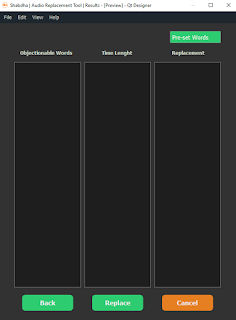 |
| GUI which display a list of objectionable content along with their locations within the audio clip |
 |
| Final GUI which able user to get modified audio clip |


Comments
Post a Comment